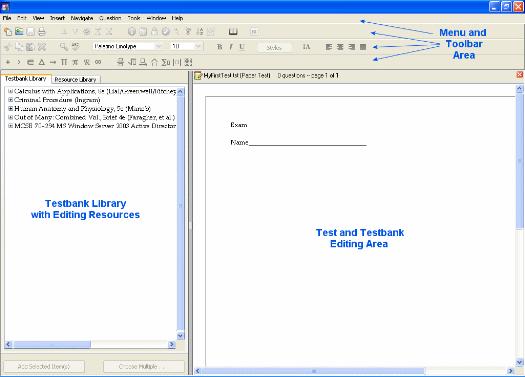
The TestGen application window is divided into three distinct work areas:
toolbars,
Testbank and Resource Libraries,
test and testbank editing window.
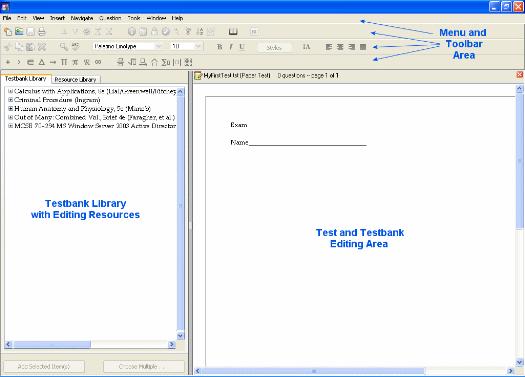
Under the TestGen menu bar, at the top of the screen, up to three toolbars can be displayed: the Standard toolbar, the Text Formatting toolbar, and the Equation Editing toolbar. Each can be turned on or off as needed.
Below the menu bar and toolbars the screen is divided into two sections, one of which is the library section. The Testbank Library lists one or more testbanks from which you can select questions for tests. The Resource Library contains templates for new questions, answers, answer choices, and notes that you can transfer to tests or testbanks. The entire library area can be hidden from view when it is not needed.
To the right of the Testbank Library is an area reserved for building and editing tests and testbanks. Each time TestGen starts, before you open a test, a Startup pane occupies the editing space, and you can choose the type of test you want to create or select a recently used test. When a test is open, you can
drag or copy questions from a testbank in the Testbank Library,
directly edit and work with questions in the test editing window, and
adjust the layout of the test.
When testbank editing is enabled, you can make new testbanks or make changes to existing testbank items in the same area that you build and edit tests.
If you have a test or testbank open for editing and choose to start a new test or testbank, another editing window will open within TestGen.
Depending on what you are trying to accomplish, you can change the layout of the work areas and toolbars:
Hide toolbars you are not using by selecting "Toolbars" from the View menu. Click the name of the toolbar you want to hide to remove the checkmark next to its name. Repeat the process to click the name of the toolbar the next time you want to bring it into view.
Show or hide the Testbank and Resource Libraries by selecting "Hide Library" or "Show Library" from the View menu, or clicking the Library icon on the Standard toolbar.
Resize the library and editing areas by moving your mouse over the vertical gray line that divides the left half of the screen from the right half. When the mouse pointer becomes a horizontal double-arrow, click and hold down the mouse button and drag the arrow left or right to resize the work areas. Release the mouse to set the vertical bar.
Each time you open a test, start a new test, or open a testbank for editing, a new TestGen window opens. If more than one TestGen window is open at the same time, you can switch from one editing window to another by one of these methods:
Find the name of the document in the Windows Task Bar or on the Macintosh Dock and clicking it to bring that document to the top of the stack.
Find the name of the document you want by selecting it from the Windows menu to bring it to the top of the stack.
Use the "Arrange" command on the TestGen Window menu to make all the open windows cascade down from the top, left corner of the screen. From all the visible title bars, click the one for the document you want to bring to the front of the stack.