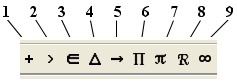
The Equation Editing toolbar at the top of the TestGen application contains tools to insert symbols not found on the keyboard, math equations, and pre-formatted tables. If the Equation Editing toolbar is not visible, select "Toolbars > Equation Editing" from the View menu.
Each of the first nine icons on the Equation Editing toolbar opens a palette of symbols that you can insert at the current location of the cursor while you are typing or editing.
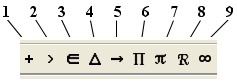
1 Operations - mathematical operations, composition, abstract algebra
2 Relations - equality, approximate inequality, inequalities
3 Sets and Logic - sets, proofs, logic
4 Geometry - geometric figures and symbols
5 Arrows, Lines and Bars - directional arrows and line segments
6 Greek Uppercase Letters - capital Greek alphabet
7 Greek Lowercase Letters - lowercase Greek alphabet
8 Script Letters - symbols for number sets
9 Miscellaneous Symbols - infinity, degree symbol, currency, checkmark, imaginary "i"
The seven template icons on the Equation Editing toolbar each display a palette of mathematical or scientific expression templates that you can insert at the cursor location. The templates contain slots, or fields, for you to enter numbers or text, and the expressions change size dynamically as you enter numbers or text in any of the fields.
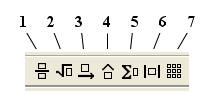
1 Fractions, mixed numbers, superscripts, subscripts, grouping box
2 Radicals, long division, synthetic division, sinking funds, annuities
3 Over and under bars, braces, rays, lines, arcs
4 Hat, tilde, cross-out, primes
5 Integrals, summation, co-product
6 Parentheses, vertical bars, double bars, braces, brackets
7 Determinants, matrices, pre-formatted charts and tables
Click a template to insert it at the cursor location, and fill in the cells with text or numbers as desired.
More details on using templates are in the "Math-Related Editing" section.