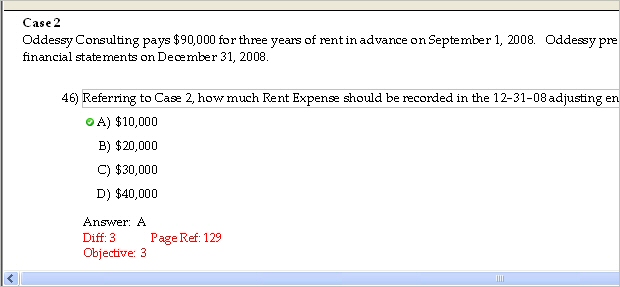
Groups of questions in a testbank can share a common instruction to which each question refers—a table, a picture, a graph, a paragraph of text, or a combination of these. The instruction groups related items on a test, so that if test questions are scrambled or sorted, items with a common instruction remain grouped, depending on the type of sort.
An instruction is printed or displayed above the first question in the group of questions assigned to it. In the Testbank Library and on tests, the instruction does not display for any questions that follow the first question in the group unless a question with a different instruction interrupts the flow of questions.
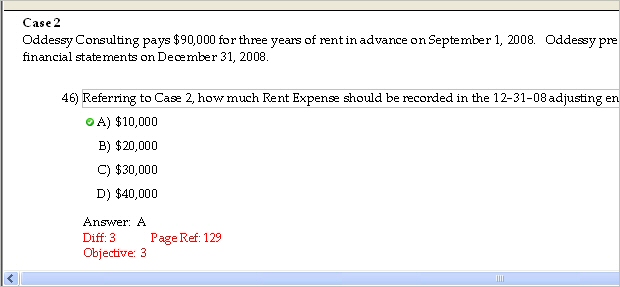
Instructions are assigned, edited, and managed through the Properties window in the same way as shared descriptors.
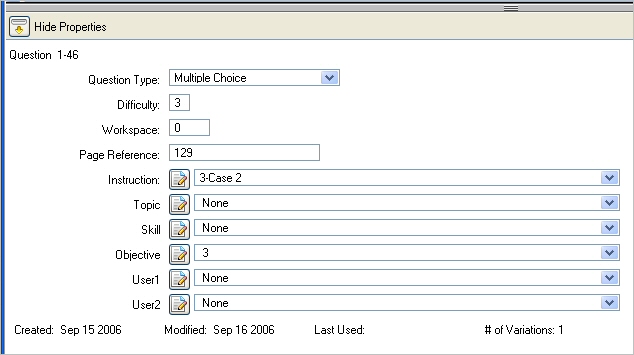
To assign, or link, an instruction to a question in the testbank you are editing, select the question (or group of questions) and click Show Properties to open the Properties window if it is not already open.
If no instruction is currently assigned to the selected question or any questions in the selected group, the word "None" is in the Instruction field.
If an instruction has been previously assigned to the selected question or group of questions, the first portion or a descriptive short name for the instruction shows in the Instruction field.
If a group of questions is selected and they do not all have the same instruction, the Instruction field is blank.
Click the arrow at the right of the instruction choice box to drop down a list of available instructions. The list is in alphanumeric order by the first portion of the instruction or by a short name that has been assigned to it. Find an instruction in the list, select it, and close the list. If you decide not to make a selection, move the mouse off the list without clicking any of the choices.
The selected instruction appears in the Instruction field of the Properties window and also appears in the testbank window above the question or group of questions to which you have assigned it.
When the testbank editing window or the Properties window shows that an instruction is assigned to a selected question (or group of questions), and you want to remove, or unlink, the instruction from the selected question(s), use the drop-down Instruction list in the Properties window. Click the arrow at the right of the Instruction choice box and scroll to the word "None" at the top of the list. Select "None" and close the list. The previously assigned instruction will be cleared from the selected question(s) in the Properties window and in the testbank editing window.
Note: Clearing an instruction from a question in a testbank does not remove the instruction from the Instruction list, and it can be assigned to other questions.
When you need to add, modify, or remove an instruction from the Instruction list click the Edit icon next to the Instruction field in the Properties window. This opens the Instruction Editor.
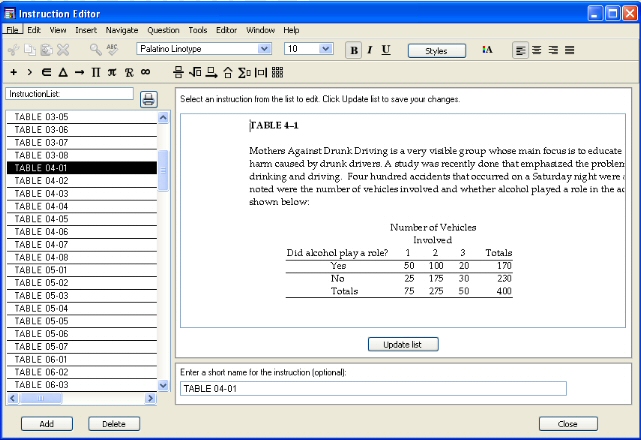
In the Instruction Editor, you can modify an existing instruction, add a new instruction to the list, delete an instruction from the list, or modify the short name for an instruction.
To modify an instruction for a question in the testbank you are editing, select an item from the list at the left side of the Instruction Editor. The full instruction appears in the editing field. Make changes as needed in the editing field and then click the Update List button.
Note: If the instruction is currently assigned to one or more questions in the testbank, the instruction is automatically updated in all the questions that share it.
To add a new instruction to the list, click the Add button. A "New Instruction n" entry (where n is a number) appears in the list and in the editing field at the right. Replace the words "New Instruction n" in the editing field with what you want for the instruction. In addition to text, you can insert symbols, graphics, templates, tables, and graphs.
When you are finished with the new instruction, click the Update List button. The first portion of the new instruction appears in the instruction list as well as in the "short name" field below.
The first 60 characters of the instruction are automatically used as the "short name" of the instruction to display in the Instruction list when you create a new instruction and click Update List. In many cases, the supplied short name is descriptive enough to let you distinguish one instruction from the another in the list, but you can modify the short name to make it shorter or longer.
If some instructions in the list have similar short names, or if you want to use a descriptive phrase to identify an instruction, you can change the short name to make it easier to differentiate the instructions in the list. If the instruction is a graphic or a long paragraph, you might want the short name to describe it as "Figure 3-1" or "Photosynthesis diagram" or "Case Study: Identical Twins," for example.
You can enter a short name when you create a new instruction, before you click the Update List button. Or, you can change the short name for items already in the Instruction list by selecting the item, changing the short name, and then clicking Update List.
Note: Although symbols, templates, and international characters are allowed in instructions, you cannot use them in short names.
When you want to print a copy of the full Instruction list, click the Print icon at the top of the list. The printout lists the short names for all the currently defined instructions.
Note: If you select "Print" from the File menu, the entire Instruction Editor window is printed to give a hard copy of the current instruction.
To delete an instruction from a testbank you are editing, select an item from the list at the left side of the Instruction Editor. Then click the Delete button.
When you delete an item from the Instruction list, it is removed from all the testbank questions to which it was assigned.