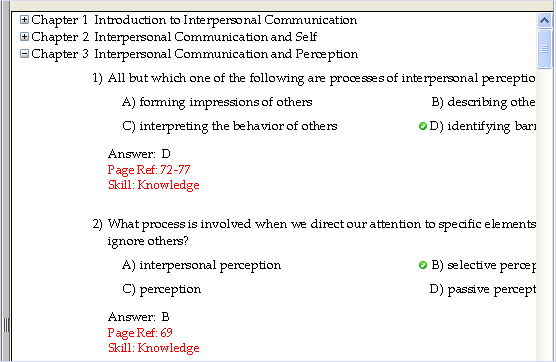
Each question in a testbank can have descriptive information assigned to it to classify it in some way, and many questions can share the same descriptor. Questions can have up to five shared descriptors, including a topic, skill, objective, and two user-defined categories. (Occasionally, the shared descriptor categories are renamed, as decided by the author or publisher.) The use of shared descriptors varies from testbank to testbank—some testbanks or question types have no descriptors, while others may use one or more categories for each question.
Shared descriptors are used by instructors to filter testbank questions based on a specified criteria. Shared descriptors, when printed on tests, answer keys, or test summary pages, are also used by students and instructors to analyze test results and identify topics or skills that need further study.
To display descriptors in a testbank, the testbank must be open in the testbank editing window. Make your selections on the Descriptors tab of the Testbank Options window. The descriptors you select are displayed below each question in the testbank:
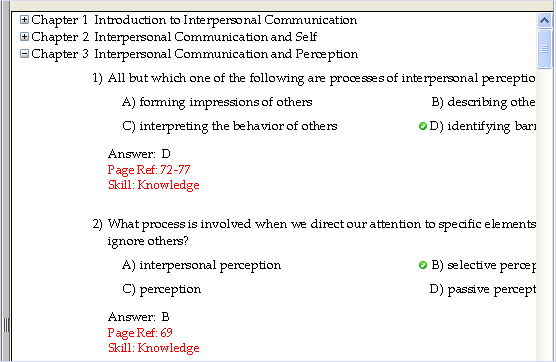
The descriptors that are displayed when you close the testbank editing window are the same ones that are displayed when the testbank is re-opened in the Testbank Library.
When you select a test question in a testbank and then click the Show Properties button at the bottom of the testbank editing window, you see the Properties window, which shows all descriptors and additional information about the question.
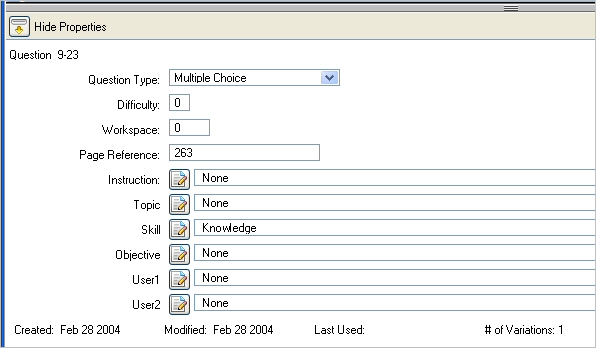
You can change some of the question attributes by typing or picking from drop-down lists. Descriptors that are shared, such as Instruction, Topic, and Skill, have an Edit button that you can click to open the Properties Editor for that descriptor. The Properties Editor contains a list of all the current entries for the selected category, along with the tools to make changes or add new list items (see below).
To assign, or link, a descriptor to a question in the testbank you are editing, select the question (or group of questions) and click Show Properties to open the Properties window if it is not already open.
If no descriptor is currently assigned to the selected question or any questions in the selected group, the word "None" is in the descriptor field.
If a descriptor has been previously assigned to the selected question or group of questions, the descriptor or first portion of the descriptor shows in the descriptor field.
If a group of questions is selected and they do not all share the same descriptor, the descriptor field is blank.
Click the arrow at the right of the choice box for one of the descriptor categories to drop down a list of available choices. Find the descriptor you want, select it, and close the list. If you decide not to make a selection, move the mouse off the list without clicking any of the choices.
The selected item appears both in the Properties window and in the testbank window, if the testbank is set to display that particular descriptor.
When the testbank editing window or the Properties window shows that a descriptor is assigned to a selected question (or group of questions), and you want to remove the descriptor from the selected question(s), use the drop-down list for the appropriate category. Click the arrow in the category choice box to display the list of choices. Scroll to the top of the list and select "None" to close the list. The previously assigned descriptor will be cleared from the selected question(s) both in the Properties window and in the testbank editing window.
Note: Clearing a descriptor from a question in a testbank does not remove it from the Instruction list, and it can still be assigned to other questions.
When you need to add, modify, or remove an item from one of the descriptor categories, click the Edit icon next to the desired category name in the Properties window. This opens the Properties Editor for that descriptor.
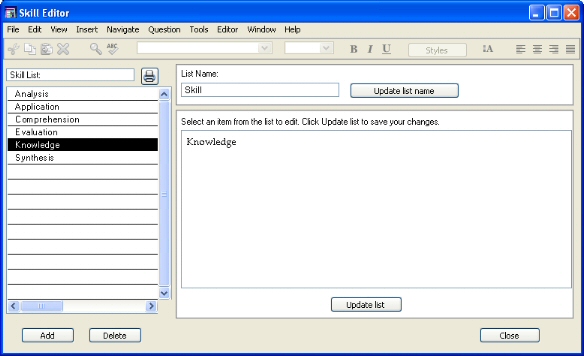
In the Properties Editor, you can modify an existing descriptor, add a new descriptor to the list, or delete a descriptor from the list.
To modify a list item, select an item from the list at the left side of the Properties Editor. The full text of the descriptor appears in the editing field. Make changes as needed and then click the Update List button.
Note: If the descriptor is currently assigned to one or more questions, it is automatically updated in all the questions that share it.
To add a new descriptor to a list, click the Add button. A "New Topic n" entry (where n is a number), for example, appears in the list and in the editing field at the right. Replace the text in the editing field with the text for the new descriptor and click the Update List button. The new descriptor is inserted in the list alphanumerically.
If you want the descriptor to fit on one line, limit the text to about 55-60 characters. In addition to keyboard characters, you can include math symbols and expressions using symbols and templates from the Equation Editing toolbar. If the text is longer than one line, it will wrap to as many lines as needed to accommodate the content; the editing window shows you where the text will break between lines.
To delete a descriptor from a testbank, select an item from the list at the left side of the Properties Editor. Then click the Delete button.
Caution: When you delete a shared item from a descriptor list, it is removed from all the testbank questions to which it has been previously assigned.
When you want to print a copy of the full list of topics (or other descriptor), click the Print icon at the top of the list. The printout lists the short names for all the currently defined items.
Note: If you select "Print" from the File menu, the entire Properties Editor window is printed to give a hard copy of the currently selected descriptor.
The default names for the five descriptor categories are Topic, Skill, Objective, User1, and User2. It might be appropriate to change the category names for some testbanks, or to rename the User1 or User2 categories to something more descriptive.
To change the name of a descriptor category, open the Properties Editor for that category. At the top of the Properties Editor, change the List Name as needed. The recommended maximum length for descriptor category names is 16. (A longer category name reduces the number of characters that can be displayed for the list items for that category.)