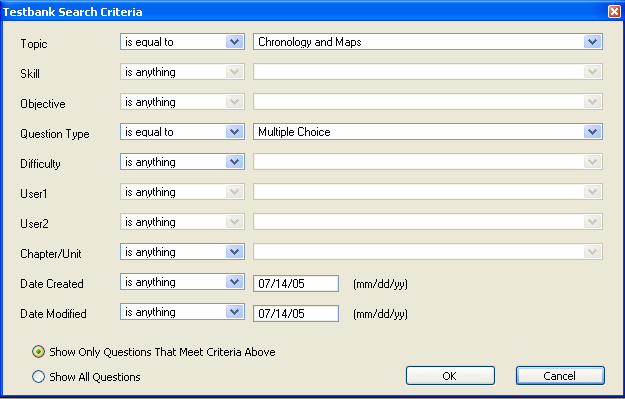
You can apply a filter to a testbank to locate questions that meet your criteria. For example, you might want to view only multiple-choice questions or only those questions that have a difficulty level of 2.
Please note the following rules for applying a filter to a testbank:
You can specify a filter for one testbank at a time.
Each testbank can have its own filter.
A filter is for the current session only—when you quit the TestGen application and return later, the full testbank is displayed.
To apply a filter, first select a testbank in the Testbank Library. Then select "Filter Testbank Content" from the Tools menu to display the Testbank Search Criteria dialog.
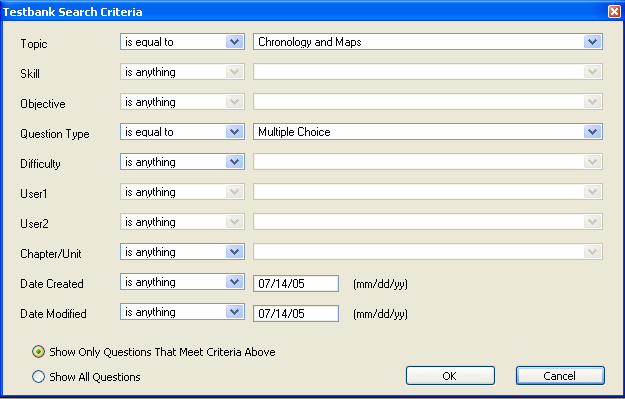
In the Testbank Search Criteria dialog, change the settings for any category in the first column by choosing from the drop-down menus in columns two and three. The combination of all the settings defines the set of questions you will see when you click the radio button for "Show Only Questions That Meet Criteria Above" and click OK. The program searches the testbank for questions that meet the specified criteria and displays a message to let you know how many questions were found.
Note: Since not all categories apply to all testbanks, the drop-down menus for some of the categories may be inactive for the testbank you have selected.
When you filter a testbank that is in Question view, only those questions that meet your criteria are displayed. Located questions do not renumber, so the display could show, for example, items numbered 1, 3, 6, 7, and 10, if those are the only questions that meet the filter criteria. A dimmed chapter or section heading indicates that none of the questions in the entire chapter or section meet the criteria.
When you filter a testbank that is in ID view, the IDs for the questions that meet your criteria are displayed in the normal color, while other IDs are a dimmed. Once you locate a question or group of questions that meet the criteria, you can switch to Question view to see the question content.
The headings for chapters and sections that contain questions that meet the criteria remain the normal color, and you can use the plus (+) and minus (-) signs to expand and close up these sections to locate the questions. A dimmed chapter or section heading indicates that none of the questions in the entire chapter or section meet the criteria.
To display all the testbank questions again after applying a filter, select "Filter Testbank Content" from the Tools menu. In the Testbank Search Criteria dialog, click the radio button for "Show All Questions" and then click OK.