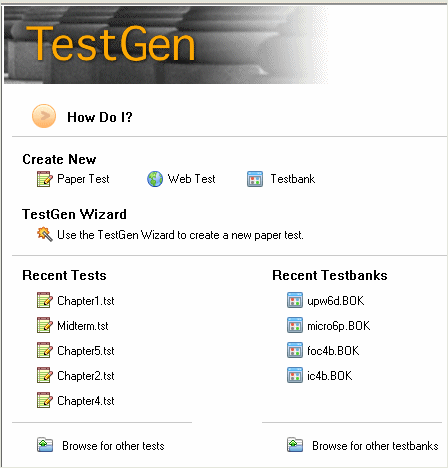
This section discusses how to open and close testbanks in order to view questions and build tests or to modify testbank content.
In order to make tests with TestGen, unless you plan to write all new questions, you need to use a testbank from the Testbank Library. Testbanks are added to the Testbank Library during installation or can be added manually at a later date.
When you want to choose questions from a testbank in the Testbank Library, click the plus (+) sign next to its title or double-click the title. You can open or close chapters and sections of a testbank in the same way, by either:
clicking the plus (+) and minus (–) signs to the left of each title or subheading, or
double-clicking on a title or subheading.
Open each chapter or section as needed to display testbank questions and choose items for your test.
The options to "Expand Selection" or "Collapse All" on the Navigate menu have keyboard shortcuts that let you quickly show and hide questions in a testbank. To use the keyboard shortcut for "Expand Selection," select a section title and press Ctrl-E (Windows) or Apple-E (Macintosh). The section expands to show all the questions.
To use the keyboard shortcut for "Collapse All," select a chapter or section heading and press Ctrl-K (Windows) or Apple-K (Macintosh). This collapses all sections in the window.
In order to open a testbank for editing, you need to have testbank editing enabled, which is done through a setting on the Testbank Editing tab of the Application Preferences window. With testbank editing enabled, you see the Recent Testbanks list on the Startup pane. If the testbank you want to edit is listed in the Recent Testbanks list, click its title to open the testbank in the editing window.
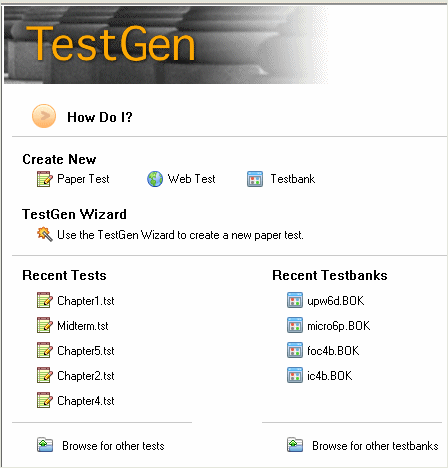
If the testbank you want to edit is not in the Recent Testbanks list, you can open the testbank for editing in one of the following ways:
Select the testbank title in the Testbank Library and select "Edit Testbank" from the File menu.
Click "Browse for other testbanks" on the Startup pane to open a dialog where you can navigate to a testbank on your computer and select a file to open.
Select "Open" from the File menu and change the File Type drop-down menu to look for Testbank files (*.bok). Locate a testbank file on your computer and open it in the testbank editing window. By default, testbanks are stored in a Testbanks folder inside the TestGen folder, which is located in your system-approved user documents folder.
Once the testbank opens in the testbank editing window, you can view questions or their IDs by opening chapters or sections in the same way as you would in the Testbank Library, using the plus (+) signs or Navigation menu options, as described above.