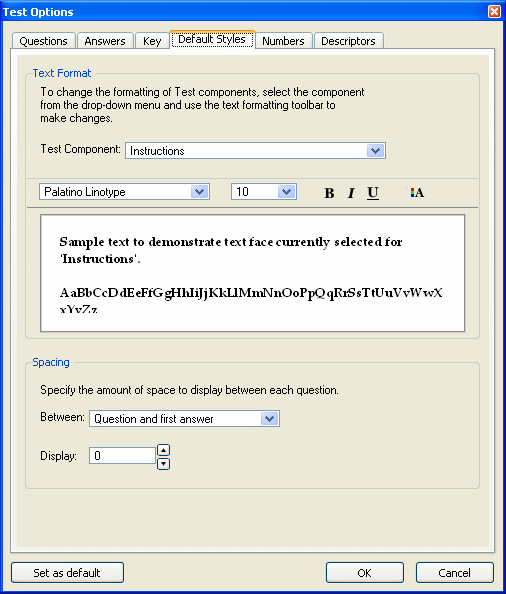
TestGen, when first installed, uses predefined settings for text styles and spacing to display components of tests—instructions, questions, answers, question type headers, and explanations, for example. These settings apply to every new test you make.
To change the settings for one or more components, select "Preferences > Test Options" from the Tools menu. On the Test Options window, select the Default Styles tab.
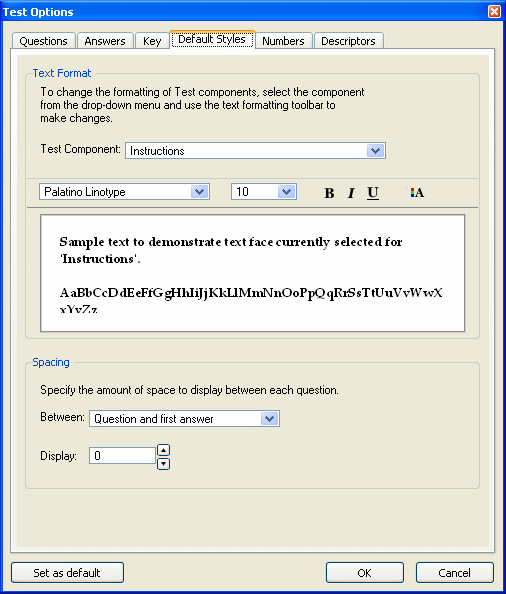
Select a test component from the drop-down menu to view the current settings and to see a sample of the style in the panel below. Make changes using the Text Formatting toolbar. Click OK to apply the styles to the current test. Click Set as default... to apply the styles to the current test and all future tests.
The settings for question numbers, answer choice letters, question type headers, descriptors, and labels for answers, explanations, and comments take effect as soon as you click OK and close the Test Options window.
The settings for instructions, questions, and answers apply to new questions you add to the test using a template or the Insert menu, but do not affect questions that are already part of the test or questions that you transfer from a testbank. To change the fonts and styles for existing questions, select "Global Style Replacement" from the Tools menu.
The standard amount of vertical space between questions, between questions and first answer, and between answer choices is 0.25". You can change the amount of vertical space between these items by selecting one of them from the drop-down menu or entering a new value. Click OK to apply the value to the current test and close the window. Click Set as Default... to apply the new values to the current test and all new tests you create in the future.