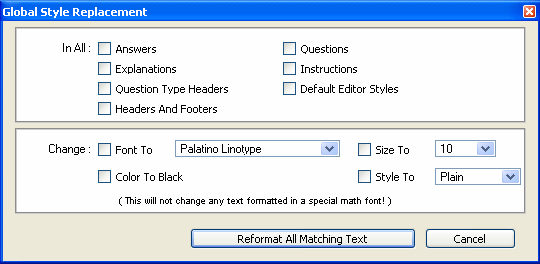
Select "Global Style Replacement" from the Tools menu to change the base font, type size, style, and color for selected portions of all the items in a testbank or test.
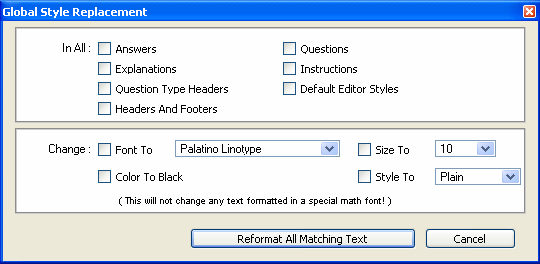
First, select the check boxes in the top panel to put an "X" next to each component of the test or testbank you want to change.
Then, in the bottom panel, mark the attributes you want to change for the selected components and adjust the values as desired—font, size, and/or style. You can change one attribute at a time or make several changes at once, and you can repeat the global style replacement process as many times as desired, with different settings each time.
When you are ready, click Reformat All Matching Text. There will be a pause while the program makes the changes you requested.
Caution: Global style replacement changes the selected components in the entire testbank or test and cannot be undone with the Undo button. You can, however, repeat the global style replacement to change items back to a previous setting.
Note: If a question contains a symbol that does not exist in the font you choose for the global style replacement, TestGen uses font substitution to try to find and display the character in a different, similar font.