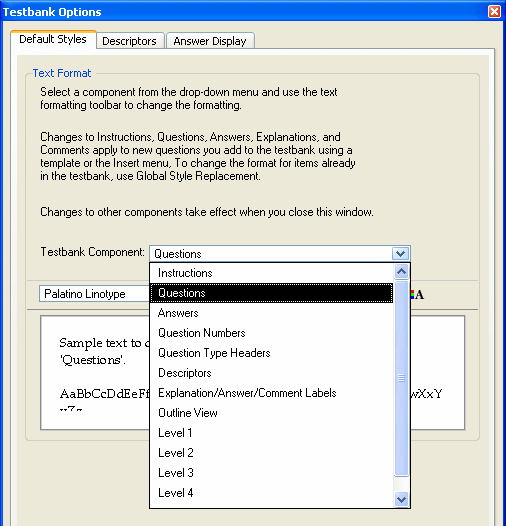
TestGen, when first installed, uses predefined settings, called default styles, to display components of testbanks—instructions, questions, answers, descriptors, and explanations, for example. These settings for color, font, font size, text style, and alignment are used for new questions you add to testbanks during edit sessions, as well as for the display of some of the current testbank components.
To view or change the default style for one or more testbank components, select "Preferences > Testbank Options" from the Tools menu. Select the Default Styles tab on the Testbank Options window.
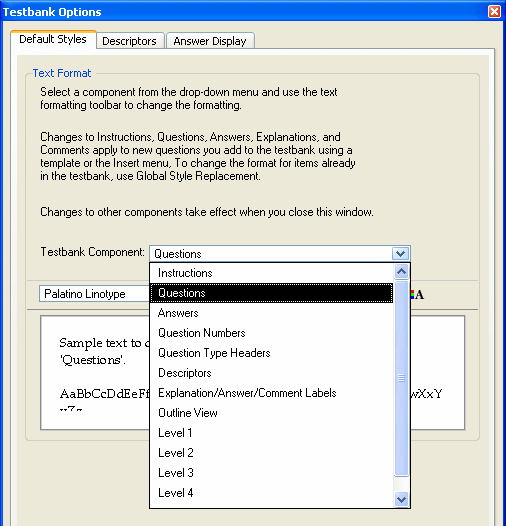
Select a component from the drop-down menu to view the current settings and to see a sample of the style in the panel below. Click OK to apply the styles to the current testbank.
The settings for descriptors, question numbers, and labels for answers, explanations, and comments take effect as soon as you click OK.
The settings for instructions, questions, and answers affect all the new questions you add to the testbank using a template or the Insert menu, but do not affect questions that are already part of the testbank. To change the fonts and styles for existing questions, select "Global Style Replacement" from the Tools menu.
The settings for the Level 1 heading (chapter titles) and other section headings (when available) do not show up on-screen, but are used when you print a testbank.
Note: The Default Styles component list contains entries for Levels 1 through 5, although individual testbanks may have fewer levels of organization, usually only 1, 2, or 3.