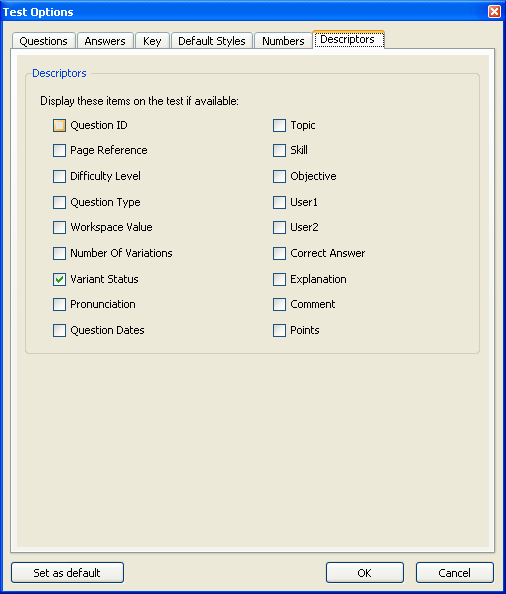
When you want to change what descriptors are displayed for each item on a test, select "Preferences > Test Options" from the Tools menu and click the Descriptors tab.
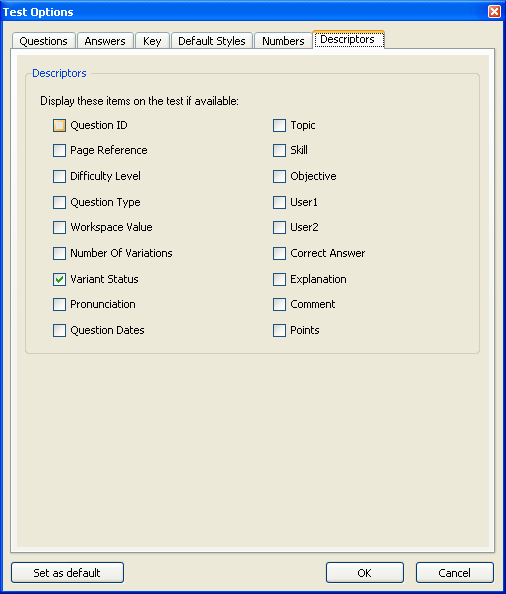
When you make your selections and click OK, descriptors for the categories you have checked appear below each question. If you want to save the settings so they apply to the current test as well as all future tests, click the Save as default... button before you click OK.
Note: Not all testbanks and question types may contain information for all the descriptor categories, so only the descriptor label will show on the test page if you choose a descriptor category that has no assigned values. Also, some items are displayed only when the test is in Question view.
Most of the descriptors on a test are "view only" and are assigned to questions when a testbank is written. However, the following fields can be displayed and edited on a test.
Comment—Comments may be provided by the testbank author or the instructor who creates a test. Comments do not display when you view a test in ID view.
Correct Answer—All answers can be edited directly on the test page. For multiple-choice questions, identifying one of the choices as correct or incorrect changes the letters that are displayed below the question as the correct answer. Answers do not display when you view a test in ID view.
Points—When you assign point values to questions, a non-printing points indicator appears at the left of the question number. Choosing the Points descriptor, however, displays the point value above each question on the test so that it is printed as part of the test.
The following fields are "view only" on tests, but most can be modified if you choose to edit the source testbank.
Page Reference—Page references refer to a page, set of pages, or feature in the textbook related to the question.
Difficulty Level—A number from 1 to 9 indicates the relative difficulty of the question, ranging from easy to difficult. The numbers 1, 2, and 3 are most often used to denote easy, medium, and difficult questions. A difficulty of 0 or blank means that no difficulty level has been assigned by the author.
Question Type—The question type is indicated by an abbreviation for the main types of questions in TestGen: multiple choice (MC), bimodal (BI), true/false (TF), short answer (SA), essay (ES), matching (MA), and vocabulary (VO).
Workspace Value—A number from 0 to 15 indicates the number of blank lines that are displayed for the question if the test is set up to show preset workspace.
Number of Variations—The number of variations (Var:) tells how many variations are available for the question. If the question does not include any variables, then Var: is 1. When variables are included in the question, the number of variations can range anywhere from 1 to 50+ (more than 50), depending on the number of variables and the range for each variable.
Variant Status—When you check the Variant Status box, a downward pointing arrowhead (v) appears next to questions that contain variables and have more than one variation.
Pronunciation—Vocabulary (VO) questions can include a pronunciation to show a phonetic spelling of the term. The pronunciation can be displayed or printed on tests. This pronunciation does not display in ID view.
Question Dates—TestGen stores and displays the date a question was created and modified.
Topic, Skill, and Objective—These three categories are shared fields that contain the topic, skill, or objective for a question. The category names and type of content vary from testbank to testbank.
User 1 and User 2—These two categories are shared fields that assign additional information to a question; the category names and type of information vary from testbank to testbank.
Explanation—Explanations may be provided by the testbank author to explain the correct answer for multiple-choice, true/false, or short answer questions. Incorrect answer choices for multiple-choice questions may also have explanations. Explanations do not display in ID view.