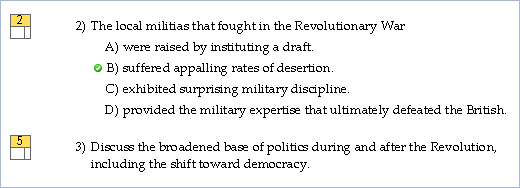
When you create a paper test or a web test to be used with the TestGen plug-in, Blackboard, or Web CT, you can assign point values to test questions using the Points button on the Standard toolbar. (If the Standard toolbar is not visible, select "Toolbars > Standard" from the View menu.)
New questions that you add to the test have a default point value of "1" unless you assign another value. To assign point values greater than 1, select one or more test questions and click the Points button or select "Assign Point Value" from the Question menu. Enter the number of points for the question(s) and click OK.
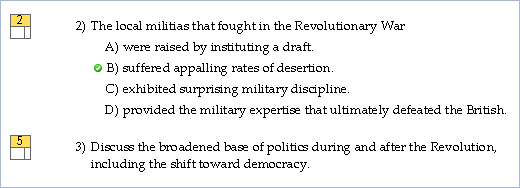
As you are building a test, you can see the number of points assigned to each question, and the total number of points assigned for the test is at the top of the test window.
![]()
When the test runs in the TestGen plug-in in an online product that supports points, the point values for each question are displayed at the top of the question window. Point values can also appear in the go-to-question window and in the test summary window of online tests. At the end of the test, the points scored by the student and the total number of points show in the test results window along with the raw and percent scores. (If the point values for all the questions on the test are "1", then point values are not displayed.)
Note: Be sure to confirm that your online product has implemented point scoring before assigning points to each question. You can determine this by referring to the online help system of the product you are using.
When point values are assigned to questions on paper tests, there is an option to display the point values on the test's answer key just before you print the test.