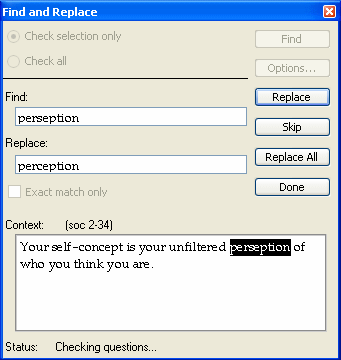
Select "Find and Replace" from the Edit menu to look for or replace text in a testbank or test. At the top of the dialog, click a button to check only what is selected or the entire test or testbank. Click the Options button to limit which elements to check during the Find operation.
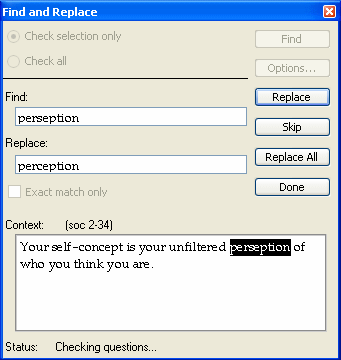
When the target word or phrase is found, the context window at the bottom of the Find and Replace window gives the location and a portion of the text that contains found words or phrase. The location gives the abbreviation for the testbank name, a chapter number, a section number (if applicable), and the question number. For example, "soc 2-34" indicates the "soc" (abbreviation) testbank, chapter 2, question 34.
When the target word or phrase is found, you can click a button to Replace the found text with the text that is in the Replace field, Skip the found text and go to the next instance of it, or Replace All instances of the found text in the set of questions you are checking.
The Status message at the bottom changes as the process continues to check the questions, answers, or other options you have selected in the Options dialog.
When the process is complete, the status message at the bottom of the Find and Replace window says "Done searching."