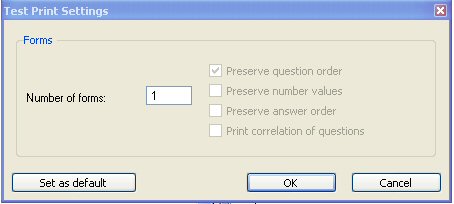
TestGen prints test pages in the same layout you see in the test window. Usually, the test will be in Question view, where you will see the test questions. If the test is in ID view, the printed pages display only question IDs. To display and print an answer key or student answer sheet, adjust settings on the Test Options dialog before you print the test.
When you are ready to print a test, make sure the test window is active, and then select "Print" from the File menu to display the Test Print Settings dialog.
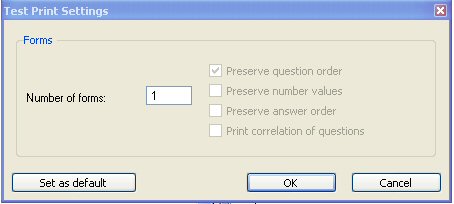
You can print up to 25 different forms, or versions, of a test. Each printed version of a test is distinguished by a unique letter that is printed as part of the page number. The question types you selected, the variability of each question, and the settings for the following three options determine how each version of a test will differ from the other:
If you select this option, the questions on each version of the test will be in the same order as on the first version of the test. If you do not select this option, questions on each version will be randomly scrambled at the lowest level of organizational sorting.
If you select this option, the questions that contain randomized numbers or text will not be recalculated or regenerated from version to version. All versions of the test will use the same values as the first version of the test. If you do not select this option, algorithmic questions will be recalculated or regenerated so that each version of the test contains different number or text values.
If your test contains multiple-choice questions or bimodal questions in multiple-choice format, and you select this option, the order of the answer choices on all the versions will be the same as on the first version of the test. If the option is not selected, multiple-choice answers will be randomly reordered on each version of the test.
If you request more than one version of a test, then you can print a correlation table that shows where each question from the testbank is used on each version of the test. The correlation lists each question by its question ID and gives its question number on each version of the test. For example, if your test includes multiple-choice question 1 from chapter 1 of the testbank (Testbank 1.1-1), and you have printed two versions in which the question order is scrambled, you can track where this question occurs on version A and version B. The correlation prints after all the requested forms and their answer keys are printed.
Click OK to save the settings only for the current session. Click the "Save as default" button to save the settings for the current test as well as for future tests.
To set the paper size, margins, orientation, or scaling that will be used when you view or print a test, select "Page Setup" from the File menu. This is the standard Page Setup dialog for your printer.