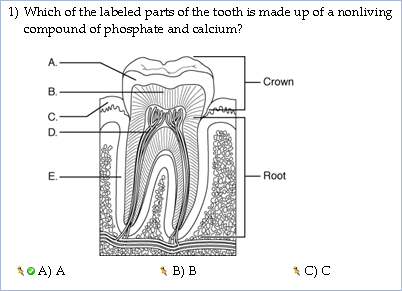
TestGen allows you to insert pictures (graphics files) into questions, answers, instructions, page headers, and explanations in test and testbank questions. You can prepare these graphics using commercial software or obtain them from other sources. TestGen recommends graphics in the following formats:
bitmap (.bmp), GIF (.gif), JPEG (.jpg)
PICT (Mac only)
Other graphics file formats may also work, such as those included in the list below:
PNG (.png), TIF (.tif), black-and-white PCX (.pcx)
There are many variations of some types of graphics files. If you experience problems inserting an image, you may want to try converting the image to one of the recommended formats and try to reinsert the image again.
When you want to include an image on a test, place the cursor in the editing field where you want the graphic to appear, and then select "Picture" from the Insert menu. Use the Open... dialog to locate the image file on your computer, select it, and click Open. The picture appears in your question.
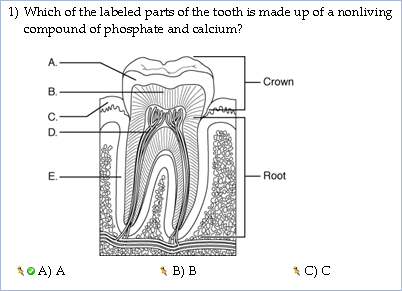
You can also copy and paste images from other documents into TestGen questions, as long as the file types are compatible.
When you insert an image in a question during testbank editing, it is stored in the Miscellaneous category of the Graphics Library. If you want images to be grouped by chapters or other categories in the Graphics Library, you need to add the graphics to the Graphics Library first, and then place the images into questions from the Graphics Library. For more information, see the Graphics Library topic in the "Other Advanced Editing" section of TestGen Help.