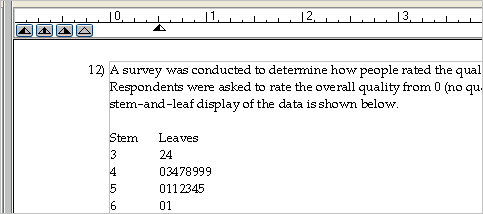
During editing, you may need to set tabs, center text horizontally, or otherwise adjust the placement of text or expressions within a question, answer, instruction, header, footer, or macro. You can perform all these tasks with TestGen's built-in ruler. Select "Show Ruler" from the View menu to display the ruler if it is not visible at the top of the editing window.
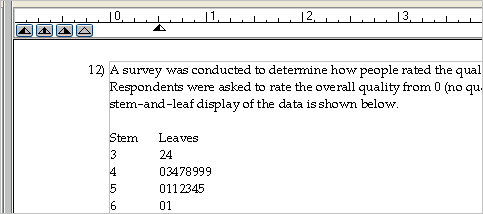
The ruler displays the full width of the page that is allowed for each question, based on what you have set for the page margins.
Use any of the four triangular markers at the left side of the ruler to set a tab on the ruler. Each triangle symbol represents a different kind of tab: left-justified, centered, right-justified, and a decimal tab to align decimal points in numbers. Click on any of the markers, drag it onto the ruler, and drop it at the desired location.
Note: TestGen's default left and right page margins are 0.5 inch for printed tests. If you change page margins so that the line width is smaller—for example, left and right margins set at 2 inches, leaving only 4.5 inches available for test questions—some lines of tables and tabbed material might wrap to the next line. Be sure to set page margins so that questions containing large tables or tabbed columns will fit across the page. When authoring questions, try to keep tables and tabs no wider than about 5 inches.