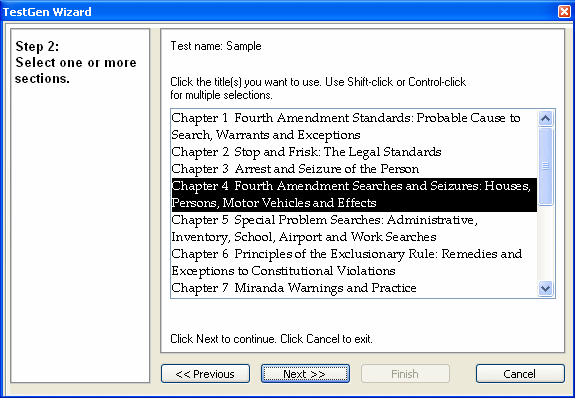 om
a list.
om
a list.Use the TestGen Wizard when you want to make a quick quiz by choosing questions randomly from one or more chapters or pick questions quickly from an abbreviated question list. To start the TestGen Wizard, select a testbank in the Testbank Library, then click the TestGen Wizard icon on the Startup pane . Enter a name for your test and then click OK to proceed to the next step.
After you name the test, select the chapters or sections you want to use for the test.
After you choose chapters or sections for your test, you choose whether
to pick questions randomly or fr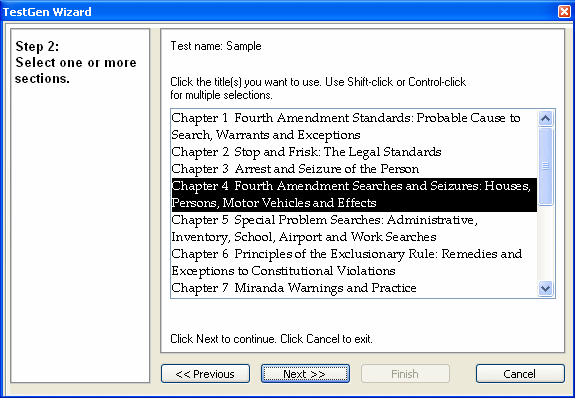 om
a list.
om
a list.
To can choose questions randomly by question type, chapter/section, topic, objective, or other categories that appear on the drop-down list. The items available on the list vary by testbank, since not all categories are used in all testbanks.
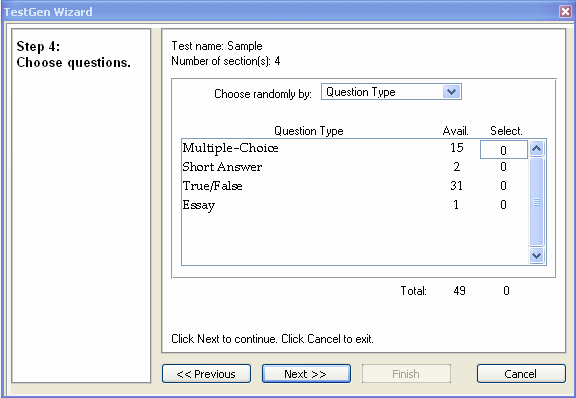
Type numbers in the right-hand column to indicate how many of each type you want from the number of questions available. Click OK to continue to the test summary.
Note: Matching items are not included in random selections. Also, the scrambled order produced by a random selection might not be suitable for testbank questions that rely on a fixed order.
If you choose to select questions from a list instead of randomly, you work from a scrolling list of questions from the selected chapters or sections. Along with the question type, you see the question type, the question ID, and the first portion of the question.
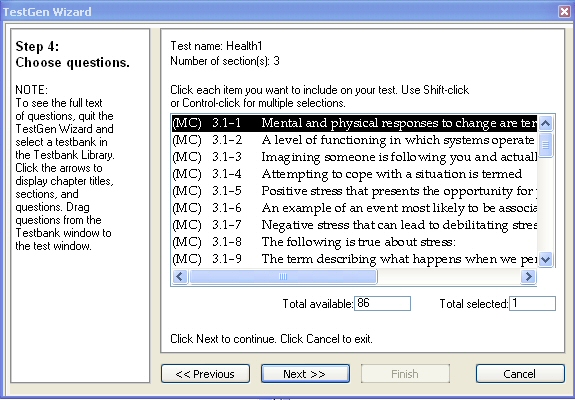
Select questions by holding down the [Shift] key (to make consecutive selections) or the [Ctrl] key (to make scattered selections) and clicking each item you want to put on the test. Click OK to continue to the test summary.
The test summary window shows the test name, chapters or sections selected, selection method, and total number of questions selected. Click Finish to build the test. The TestGen Wizard window closes and the test window opens with your selected questions. In the test window, you can modify the test as needed by editing or adding questions, rearranging questions, or changing the test layout. Finish by saving and/or printing the test.