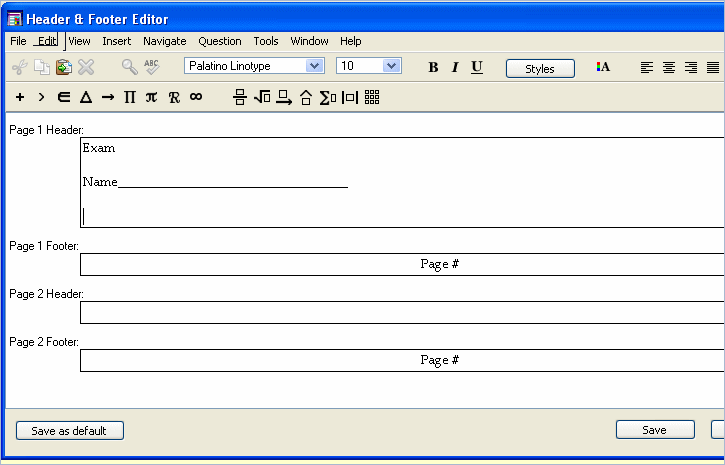
On printed tests, you can customize what appears in the test headers and footers.
With a test window open, either select "Header-Footer Editor" from the Tools menu or double-click on the header or footer area of the test page. This opens the Header & Footer Editor.
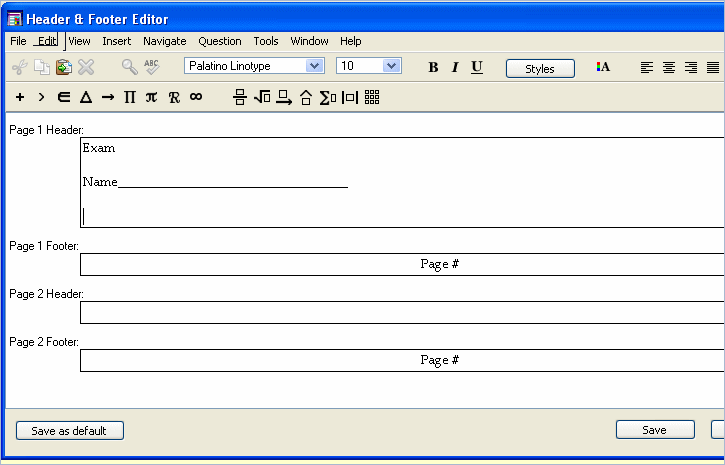
Page 1 Header and Page 1 Footer—Whatever you put in these fields appears at the top (header) and bottom (footer) of the first page of your test.
Page 2 Header—Whatever you put in this field appears at the top of page 2 and every test page that follows.
Page 2 Footer—Whatever you put in this field appears at the bottom of page 2 and every test page that follows.
Headers and footers may include text as well as graphics, tables, and symbols. Select "Toolbars" from the View menu to display the Standard toolbar, the Text Formatting toolbar, or the Equation Editing toolbar. You can also select "Show Rulers" from the View menu if you need to set tabs or adjust alignment.
To close the Header-Footer Editor and save your changes for the current test, click Save or select "Close" from the File menu. To save the headers and footers as the new default for future tests, click Save as Default. Click Cancel to close the window without making any changes.