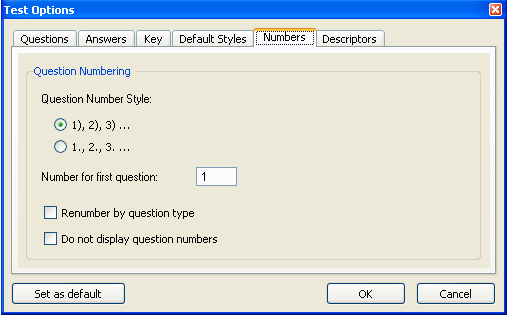
Choose "Preferences > Test Options" to set or change the numbering style for questions on tests. Click the Numbers tab and make changes for the question number style or starting number. Click the Set as default... button if you want your selections to remain in effect for all future tests. Click OK to close the dialog and apply the changes to the current test.
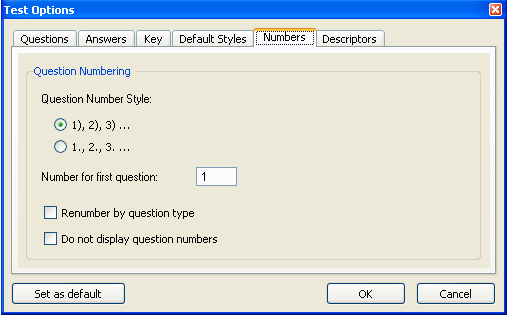
Choices for numbering style on tests include the question number followed by a parenthesis or followed by a period. Click the radio button next to the style you prefer.
Normally, the first question number for tests is "1," but you can choose a different number, if necessary. Enter the desired starting number in the input box.
Standard numbering for a test uses consecutive question numbers from the beginning to the end of the test. You can restart the numbering for each question type on the test by checking the "Renumber by question type" box. The numbers for each question type start with the number you have set as the first question number (see above) and continue with consecutive numbers until the next question type starts. For this option to work, you must have question type headers displayed. It also is most effective if questions are sorted by question type.
If you want to turn off all the question numbers on a test, check the box next to "Do not display question numbers."