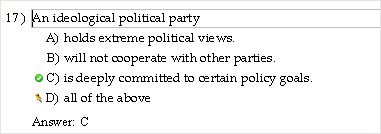
Multiple-choice and bimodal questions include an optional instruction field, a question field, and two or more answer choice fields.
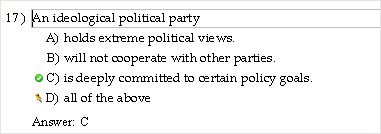
To edit, simply click in any of the visible fields and make changes as needed.
You can add additional answer choices for multiple-choice and bimodal questions by dragging a Blank Answer Choice from the Resource Library into the answer choice list for a question. You can also add a blank choice if you select a question, then select "Blank Answer Choice" from the Question menu.
Rearrange the order of choices by dragging and dropping. If you need to delete an answer choice, select it so its background changes color, and then press the Delete key.
To mark the correct answer for a multiple-choice or bimodal question, click to the left of the answer choice so that its background changes color. Then click the checkmark icon on the Standard toolbar or right-click the answer choice and choose "Mark/Unmark as Correct" from the pop-up menu. A checkmark appears to the left of each answer choice that is marked as correct. Repeat the process to remove the checkmark from an incorrect answer choice.
(You can select more than one answer choice as correct, but this is appropriate only for a paper test, and you will receive a warning if you try to transfer or save multiple-answer multiple-choice questions to a web test.)
The order of multiple-choice and bimodal answer choices can be scrambled when a test is created, displayed, or printed. To keep an answer choice, such as "None of the above," in a fixed position, select the answer choice and then click the pin icon from the Standard toolbar or select "Pin or Unpin..." from the Question menu. You can also right-click the selected answer choice and select "Pin/Unpin" from the pop-up menu. A picture of the pin appears next to the answer choice and the choice will not move from its fixed location if other answer choices are scrambled.
Pinning answer choices is essential when the correct answer choice is something like "Both B and C are correct." You want to make sure that this choice, as well as choices B and C, is pinned to prevent scrambling. If, however, "Both B and C are correct." is NOT the correct answer, then choices B and C do not have to be pinned in place.
Using a bimodal question type provides flexibility in your testbank and test questions in that you can enter a question once and then display it in either multiple-choice or short-answer format on a test. Not all multiple-choice questions are suitable for use as bimodal questions.
A well-constructed bimodal question can be answered without the student seeing the multiple-choice answers. For example, the following question works just as well when displayed in short-answer format as in multiple-choice format.
The outermost layer of the epidermis is __________.
A) stratum lucidum
B) stratum basale
C) stratum corneum
D) superficial fascia
The outermost layer of the epidermis is __________.
The following question works well in multiple-choice format, but not in short-answer format when the answer choices are removed. It would not be suitable as a bimodal question.
Which of the following statements is true?
A) Federalism is the typical way nations organize their governments.
B) Most European countries are confederations.
C) The American states have unitary governments.
D) Great Britain has a federal system.
E) None of the above are true.
Which of the following statements is true?
All bimodal questions are displayed as multiple-choice questions in testbanks. On tests and in testbanks, the [BI] bimodal indicator prints to the left of each bimodal question. You can also display the Question Type descriptor to identify bimodal questions as BI.
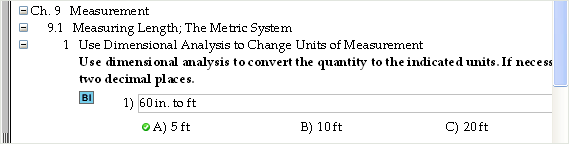
On tests, instructors have the option to change the form of bimodal questions between multiple choice and short answer either globally or on a question-by-question basis.
Since bimodal questions can be displayed in short answer format and used on web tests with the TestGen plug-in, they are eligible to have evaluated answers, or multiple forms of correct answers. When you display the short answer form of a bimodal question, a green evaluated answer icon [E] next to the correct answer indicates that multiple forms of the correct answer have been defined.
To add or view alternate correct answers for the selected question, select "Evaluated Answer Editor" from the Tools menu. Instructions for using the Evaluated Answer Editor are given in another section of Help.
To add or edit shared instructions or edit additional fields or shared descriptors, click the Show Properties button at the bottom of the testbank editing window.