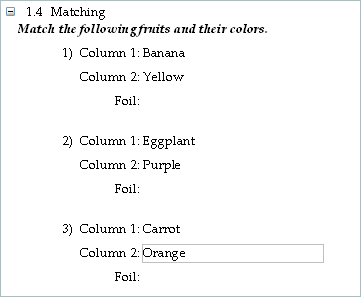
Matching questions include an instruction, a question field (Column 1), an answer field (Column 2), and an optional field for foils. Matching questions exist as individual items in a testbank, but automatically reformat into two columns when instructors choose them for tests. The testbank layout is shown below:
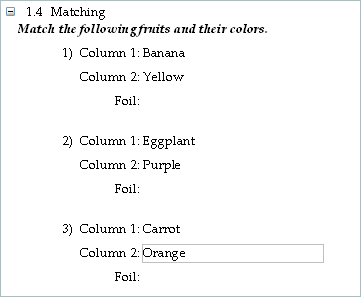
When editing matching questions in a testbank, simply click in any of the visible fields and type or edit as needed. To add or edit shared instructions or edit additional fields or shared descriptors, click the Show Properties button at the bottom of the testbank editing window.
Each group of matching questions requires a unique instruction. The shared instruction is assigned to each question in the matching group so questions remain together if test items are scrambled. When an instructor chooses matching questions for a test, questions with the same instruction appear in a two-column format with randomly shuffled answer choices in column 2, as shown below:
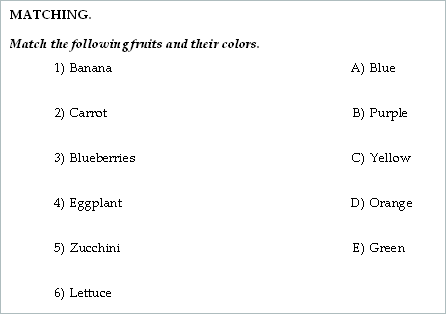
When writing instructions for matching questions, use a statement that is specific to the content of the matching group—for example, "Match each state with its capital city." Or, you can use a more generic instruction, such as "Match the following." See the section "Using Shared Instructions" for more information about adding, deleting, and modifying instructions.
Enter a matching question and answer for each question in the group using the Column 1 and Column 2 fields. Items in column 1 appear as the numbered questions on tests. Items in Column 2 appear as the lettered answer choices and are randomly shuffled at the time questions are transferred to a test.
On tests, if two matching questions selected for a test have the same correct answer, the answer choice appears only once in column 2. So, it would be possible to have, for example, ten questions in the column 1 and only two choices in the column 2 if the correct answers for all ten items are one of the two choices.
During editing, a blank Foil field appears for each matching question in a testbank. You can enter text as a foil that will appear as an additional choice in column 2 when matching items are assembled on a test.
A foil is an incorrect answer for the question to which it is assigned, but may be the correct answer for a different question in the matching group. Using a foil ensures that the additional choice will appear in column 2 of the matching group whether or not all questions from the matching group are chosen for a test.
When foils are used, it is possible for column 2 to have more items than column 1, since column 2 might include some choices that do not match with any item in column 1.
If you want more than one foil for a matching question, select the matching question and drag a Blank Answer Choice from the Other Templates section of the Resource Library onto the selected question.
Note: The use of foils is optional. If Foil fields are left blank during testbank editing, they will not show when you view the testbank in the Testbank Library.